Fixing Black Screen Issues with Lenovo ThinkPads and Logitech Swytch Laptop Link and Rally Plus
- Benji

- Sep 12
- 2 min read
Modern meeting rooms rely on seamless video and screen-sharing experiences. But recently, we identified a frustrating issue impacting setups that combine Lenovo ThinkPad laptops running Windows 11, the Logitech Rally Plus Video Conferencing System, and the Logitech Swytch Laptop Link.

The Problem
When a ThinkPad is connected to the Logitech Swytch Laptop Link via its USB-C/USB-A cable for screen mirroring onto a TV or projector, the second display doesn’t behave as expected. Instead of showing the laptop’s content, users encounter:
• A black screen on the second display with no taskbar
• A movable cursor, but no other visuals
• In some cases, a “frozen” screen capture from the last laptop connected, with only the cursor responding
This issue disrupts presentations and meetings, especially in shared conference spaces where multiple users connect their laptops back-to-back.
Our Findings
The issue is tied to the Logitech Swytch’s reliance on DisplayLink USB Graphics drivers. If the driver version is outdated, the ThinkPad will fail to properly hand off the display signal to the TV or projector, resulting in the black screen or stuck display problem.
The Solution
Here’s how we resolved the problem and ensured reliable display performance:
Connect the Logitech Swytch Laptop Link cable to your ThinkPad.
Open Device Manager on Windows 11.
Expand Display Adapters and locate Logitech Swytch.
Right-click Logitech Swytch → Properties.
Go to the Driver tab and check the Driver Version.
It must be 11.5 or higher to function properly.
If your driver is outdated, update it by downloading the latest version of DisplayLink USB Graphics drivers from Synaptics: https://www.synaptics.com/products/displaylink-graphics/downloads/windows
Install the latest driver (currently version 12.0) and restart your laptop if prompted.
Reconnect the Logitech Swytch USB cable and test the display.
After updating to the latest DisplayLink drivers, the issue is resolved, and ThinkPads properly mirror or extend their displays to the TV or projector via Logitech Swytch.
Why This Fix Matters
Conference room technology is supposed to save time and make collaboration easier. Issues like this don’t just frustrate employees — they waste valuable meeting minutes. By proactively updating the DisplayLink drivers, IT teams can prevent this black screen issue and ensure smooth, reliable meetings for Lenovo ThinkPad users on Windows 11.
Final Thoughts
If your organization uses a Lenovo ThinkPad + Logitech Rally Plus + Logitech Swytch setup, make sure your DisplayLink drivers are up to date. This simple fix eliminates the black screen problem and keeps meetings running seamlessly.

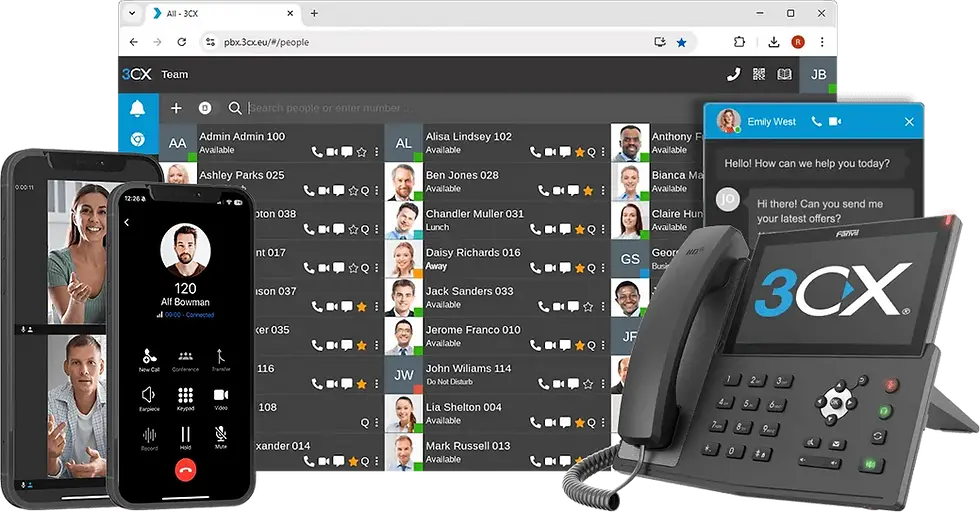

Comments